We’ve got details about the new iPhone 6, which offer bigger screens with better resolution than their predecessors
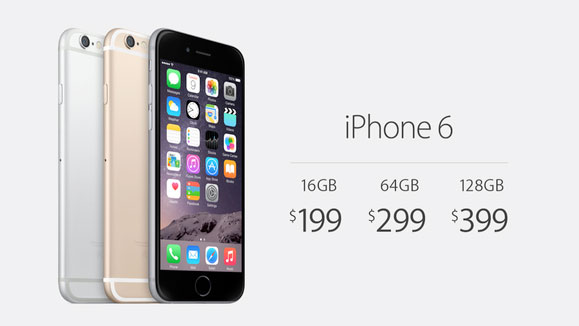
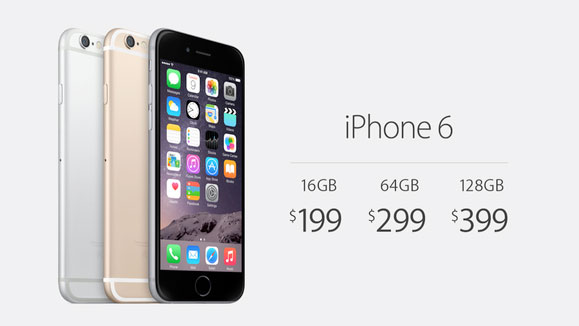
We’ve got details about the new iPhone 6, which offer bigger screens with better resolution than their predecessors
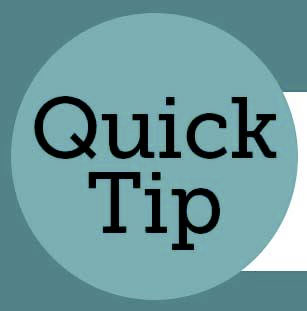
Useful tip about using the Mac OS’s Special Paste functionality
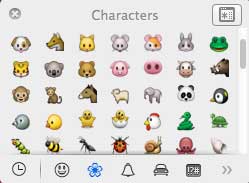
A fun tip for Mac users about how to use special characters
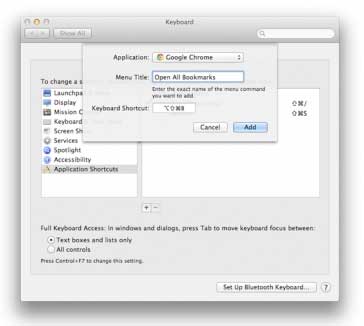
Here's how to make your own Mac OS keyboard shortcuts. Go to System Preferences > Keyboard > Application Shortcuts. Click the + button to add a new shortcut. You can choose which app you want to apply it to from the drop-down list, but you must know the exact...
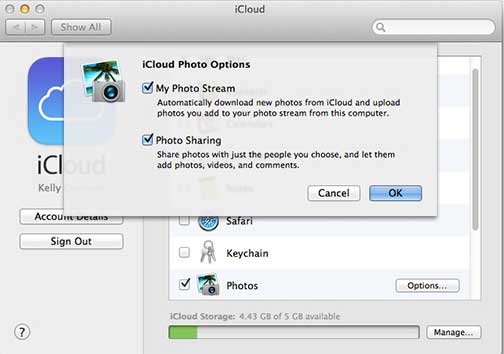
To enable Photo Stream on Mac OS: Go to the Apple menu > System Preferences > iCloud. Check the check box for Photos/Photo Stream. Click Options and turn on My Photo Stream

The Nifty MiniDrive is one of the newest and most interesting accessories we've added to our stocks lately. It's a simple-to-use, non-destructive storage device that lets you add up to 128GB of extra space. It comes stock with 4GB for $39.99. It also weighs next to...
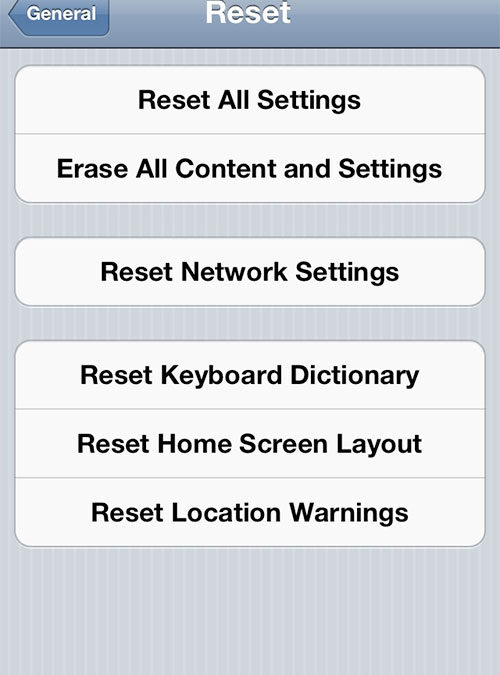
Before you sell your iPhone or iPad, you'll want to securely erase all your personal data from the device. Here are easy steps to do that: Back up your device on iCloud or iTunes. Otherwise, you won’t be able to get your stuff back. Make sure you turn off “Find my...

Last week, Apple quietly introduced its cheapest MacBook ever. The company put two new MacBook Airs on its website on Tuesday: an 11-inch laptop and 13-inch laptop, each available with either 128 GB or 256 GB of storage. The 11-inch MacBook Air with 128 GB of storage...

Enjoy fabulous and helpful tips and tricks for your Apple TV, from Austin MacWorks: Use your Apple remote to highlight an icon on your Apple TV, then press and hold the round button until it begins to shake. Then use the navigation controls on your remote to move the...

Enjoy these great Mac tips and tricks from Austin MacWorks: Hold the Option key and press any of the Brightness, Mission Control, or Volume buttons to bring up the respective System Preferences panes. Your Dock can be resized by clicking and dragging the line between...
Super insightful and fresh perspective.
Well explained and easy to follow.
So glad I stumbled upon this.
Looking forward to your next post!
Truly a masterpiece of content.