If you’ve ever photographed a sheet of paper or some other rectangular object, the image may have come out skewed because you inadvertently tilted the camera. The iOS 11 Camera app has a level feature to help you avoid this problem, but it’s so subtle that you may not have noticed it. To use it, first go to Settings > Camera and turn on the Grid switch so thin white lines divide the viewfinder image into a grid of nine rectangles. Then, to access the level, hold the iPhone or iPad flat, so the camera points straight down toward the floor (or straight up toward the sky, if you’re photographing a ceiling). Notice that two crosshairs appear in the middle of the viewfinder, a yellow one that marks the position where the camera will be level and a white one that shows the camera’s current angle. Tilt the camera until the crosshairs merge into a single yellow image, and tap the Shutter button.
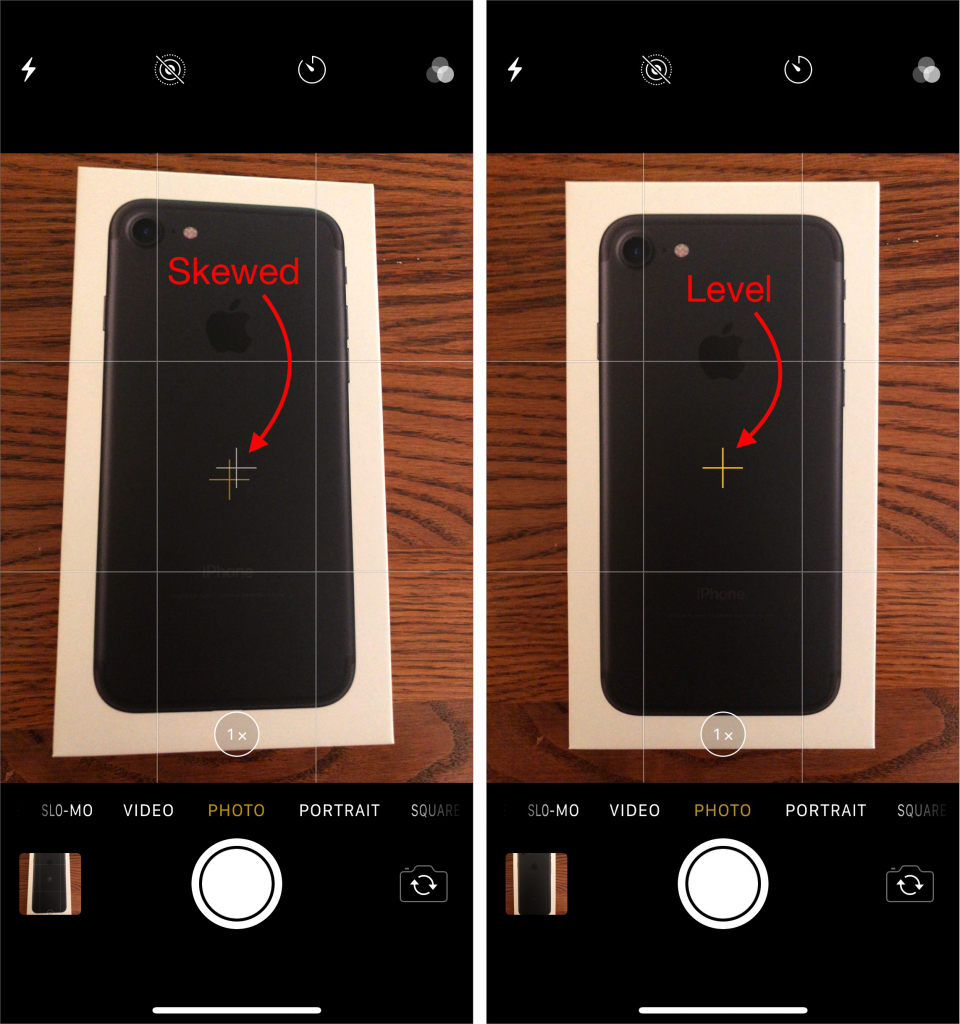

How to change the saving path of my screen recording?
Dosent filter anything
I have tried all of them and still unable to send pictures messages to android users. Help please
I wish I would have stayed with High Sierra or Catalina. Big Sur doesn't work with Time Machine, Messages, Spotlight…
My updated my Mac with Big Sur and it is stuck and says it has less than a minute to…