It can be easy to become overwhelmed by iOS notifications, particularly if you have chatty friends or apps. In iOS 12, Apple corralled notifications by grouping them into stacks so you no longer see an endless screen of alerts. To expand a stack of notifications on either the Lock screen or in Notification Center (swipe down from the top of the screen), tap the stack. Once you’ve expanded a stack, you can tap Show Less to restack it, tap the X button to remove the entire stack, or tap any individual notification to open it. By default, iOS 12 groups notifications intelligently, which might entail separate stacks for different Messages conversations, for instance. If that’s still too much, you can go to Settings > Notifications > App Name > Notification Grouping and tap By App to collect every notification from the app into the same stack.
Categories
- Accessability
- Accessories
- AI
- AirPods
- AirTag
- Announcements
- Apple Card
- Apple Mail
- Apple Pay
- AppleTV
- Applications
- Apps
- Audio
- Backups
- Beats Headphones
- Camera App
- CarPlay
- Connectivity
- Contacts
- FaceTime
- Gift Ideas
- Hardware
- HomePod
- iCloud
- iMac
- iOS
- iPad
- iPhone
- M1 Macs
- Mac Mini
- MacBook
- macOS
- Maps
- Messaages
- Music
- Network
- News
- Photos
- Printing
- Privacy
- Productivity
- Safari Tips
- Security
- Small business
- Social Media
- Software
- Sonos
- Storage
- Subscriptions
- Support
- Testimonials
- Tips
- Troubleshooting
- Watch
- Wi-Fi

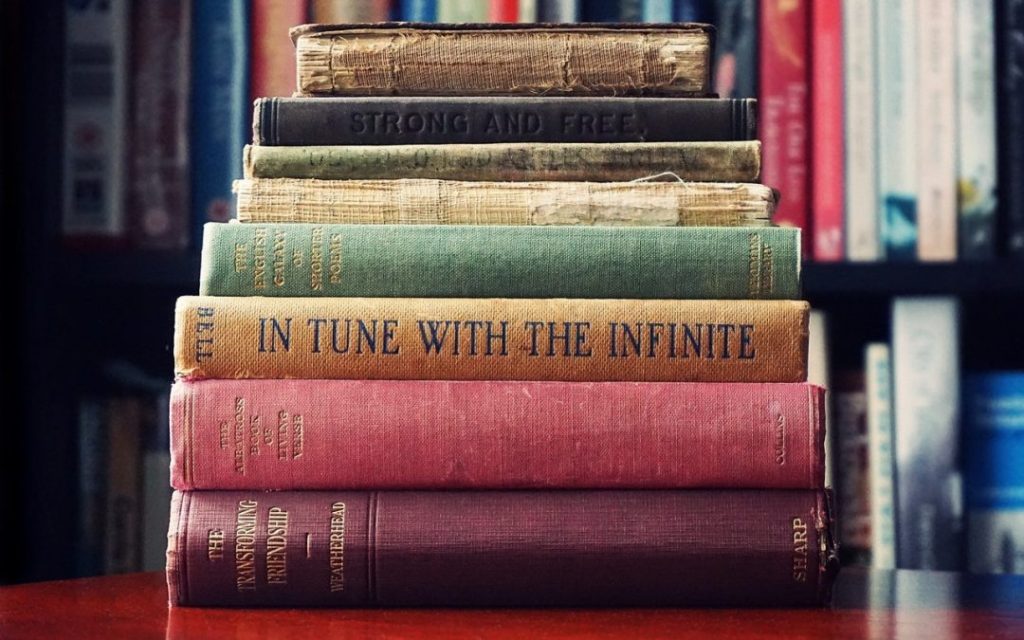
How to change the saving path of my screen recording?
Dosent filter anything
I have tried all of them and still unable to send pictures messages to android users. Help please
I wish I would have stayed with High Sierra or Catalina. Big Sur doesn't work with Time Machine, Messages, Spotlight…
My updated my Mac with Big Sur and it is stuck and says it has less than a minute to…