You know that Command-Shift-3 takes a screenshot of the entire screen and Command-Shift-4 lets you pick a window, menu, or arbitrary selection for your screenshot. And Mojave introduced Command-Shift-5 to give you an interface to screenshots and screen recordings. But how would you capture a screenshot of a long Web page that requires scrolling? Rather than stitching multiple screenshots together, try this trick in the Google Chrome Web browser. Control-click anywhere on a page you want to capture and choose Inspect. Press Command-Shift-P to open Chrome’s Developer Tools command menu. Type “capture” and then click “Capture full size screenshot” to download a screenshot of the page as a PNG file. (When you’re done, close the Developer Tools by clicking the X in the upper-right corner.)
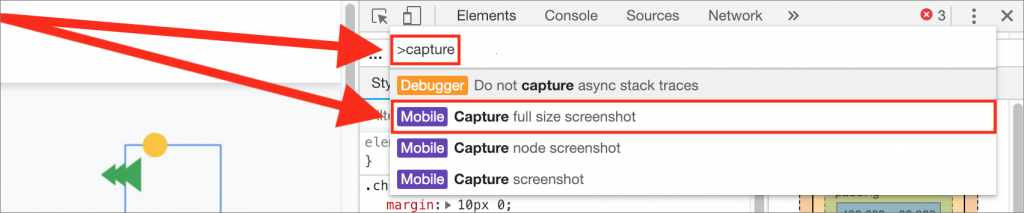

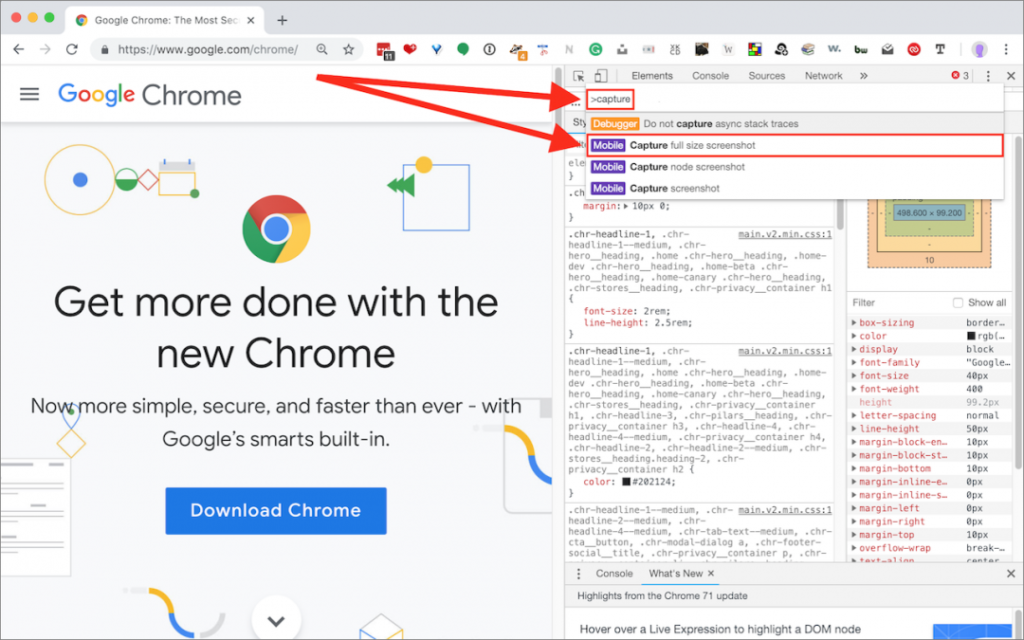
How to change the saving path of my screen recording?
Dosent filter anything
I have tried all of them and still unable to send pictures messages to android users. Help please
I wish I would have stayed with High Sierra or Catalina. Big Sur doesn't work with Time Machine, Messages, Spotlight…
My updated my Mac with Big Sur and it is stuck and says it has less than a minute to…