You know that Command-Shift-3 takes a screenshot of the entire screen and Command-Shift-4 lets you pick a window, menu, or arbitrary selection for your screenshot. And Mojave introduced Command-Shift-5 to give you an interface to screenshots and screen recordings. But how would you capture a screenshot of a long Web page that requires scrolling? Rather than stitching multiple screenshots together, try this trick in the Google Chrome Web browser. Control-click anywhere on a page you want to capture and choose Inspect. Press Command-Shift-P to open Chrome’s Developer Tools command menu. Type “capture” and then click “Capture full size screenshot” to download a screenshot of the page as a PNG file. (When you’re done, close the Developer Tools by clicking the X in the upper-right corner.)
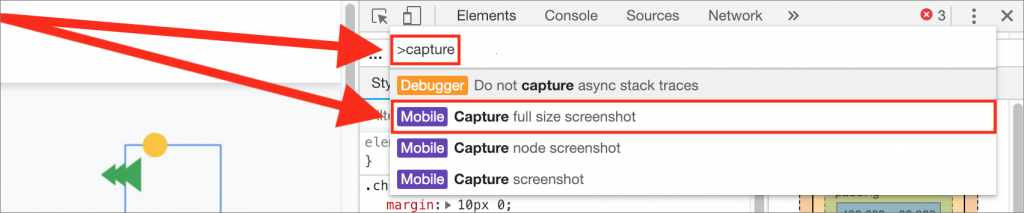

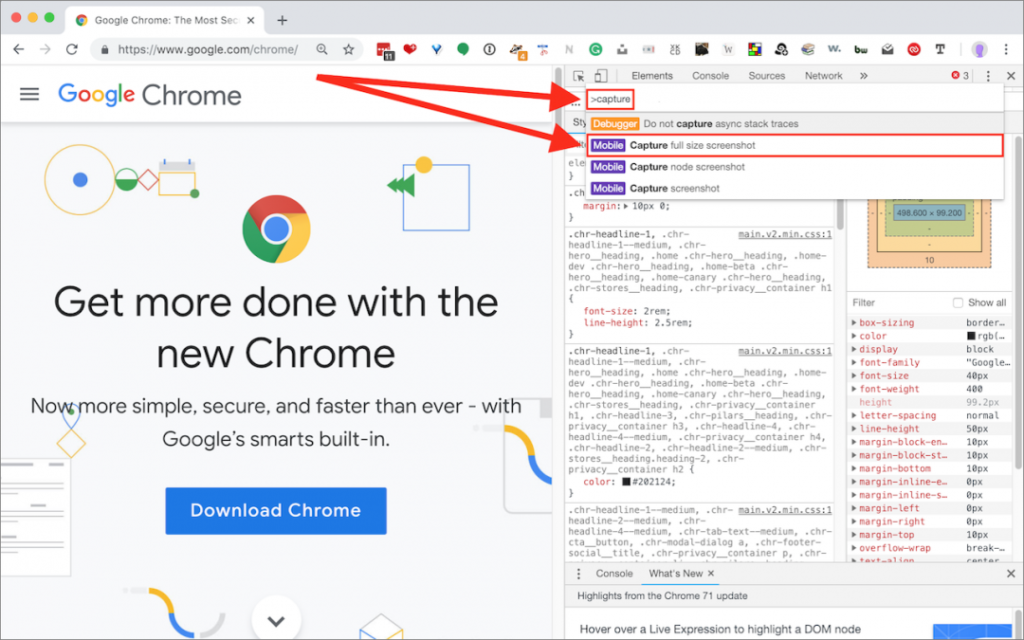
Super insightful and fresh perspective.
Well explained and easy to follow.
So glad I stumbled upon this.
Looking forward to your next post!
Truly a masterpiece of content.