A popular feature of iOS 16 was the Photo Shuffle option for customizing the iPhone Lock Screen. It used machine learning to select photos in four categories—People, Pets, Nature, and Cities—and rotated through them when you tapped, on lock, hourly, or daily. If you didn’t like the automatic selection, you could pick photos manually, but it was clumsy. Even if you had amazing pix from your incredible weekend adventures all around Austin, the shuffle wasn’t the best. In iOS 17 (and iPadOS 17, which also added customizable Lock Screens), you can now point the Lock Screen’s Photo Shuffle wallpaper to an album.
- Touch and hold the Lock Screen
- Tap Customize
- Tap the blue ⨁ button to create a new wallpaper
- Select Photo Shuffle
- Select Album
- Choose the desired album from the pop-up menu
- Set a frequency, tap Use Album
- Tap the Add button at the top.
Then tap Set as Wallpaper Pair or Customize Home Screen to choose a different image for the Home Screen wallpaper.
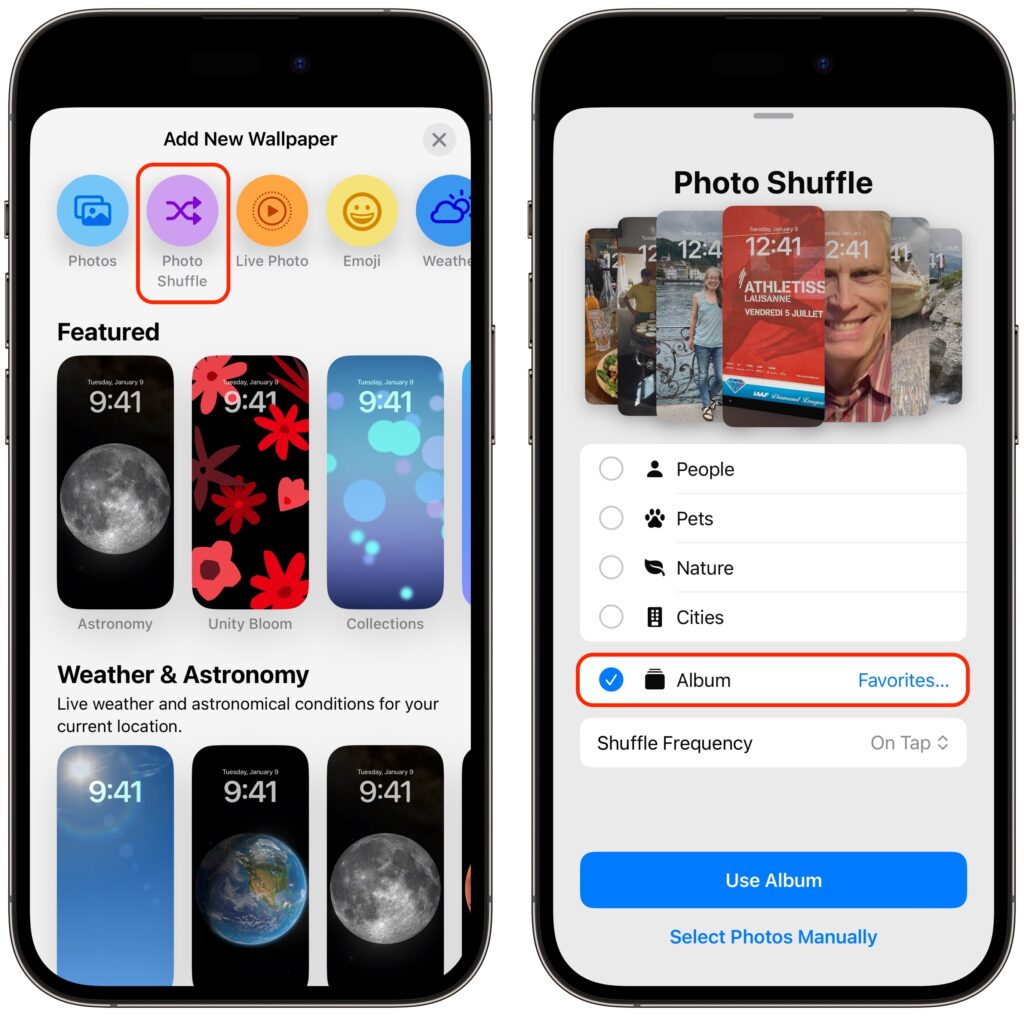
(Featured image by Adam Engst)


Dosent filter anything
I have tried all of them and still unable to send pictures messages to android users. Help please
I wish I would have stayed with High Sierra or Catalina. Big Sur doesn't work with Time Machine, Messages, Spotlight…
My updated my Mac with Big Sur and it is stuck and says it has less than a minute to…
This was extremely helpful and just what I was looking for! The Carbon Copy Cloner is still holding back my…