iOS 17 brings a new mode for the iPhone: StandBy, which turns your iPhone into a bedside clock, a photo frame or any of many other options. Simply connect your iPhone to a charger wirelessly or with a cable, position it on its side in landscape orientation, and press the side button to lock the screen. Standby works best with a MagSafe charging stand—stop by either store if we can hook you up.
Swipe left or right to switch between three screens: widgets, photos, and clocks. Swipe up and down to move between widgets, photo collections, and clock styles. On the widget screen, touch and hold to add and remove widgets, and on the photo screen, touch and hold to choose which collections and albums to display. You can set up how long the display stays active in Settings > StandBy > Display. By default, it will stay on all the time on iPhone models with an Always-On display; a tap or nudge will wake it on other iPhone models. Finally, StandBy remembers your preferred view in different locations, so it can be a clock in the bedroom, a photo frame in the kitchen, and a clock at the office.
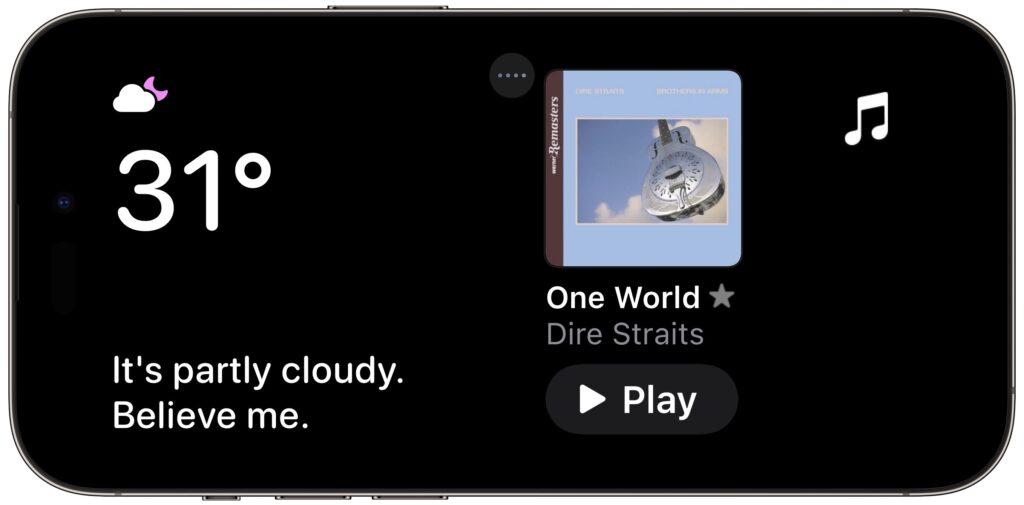
(Featured image by Apple)


Super insightful and fresh perspective.
Well explained and easy to follow.
So glad I stumbled upon this.
Looking forward to your next post!
Truly a masterpiece of content.