
Image based on an original by cottonbro from Pexels
The App Library in iOS 14 ensures that you can find all the apps installed on your iPhone without having to hunt through Home screens. So if you already have a lot of Home screens that contain a random assemblage of apps, it might be easier to hide those screens than to remove all the apps on them. To do this in iOS 14, touch and hold any empty spot on the Home screen to enter jiggle mode. Then tap the lozenge around the dots that represent your Home screens. In the Edit Pages screen, tap the checkmark under any Home screen to hide it (or tap an empty circle to add a checkmark and show that Home screen). To save your changes, tap Done. As a bonus tip, notice that swiping on that lozenge of Home screen dots is now a quick way to navigate between the Home screens.
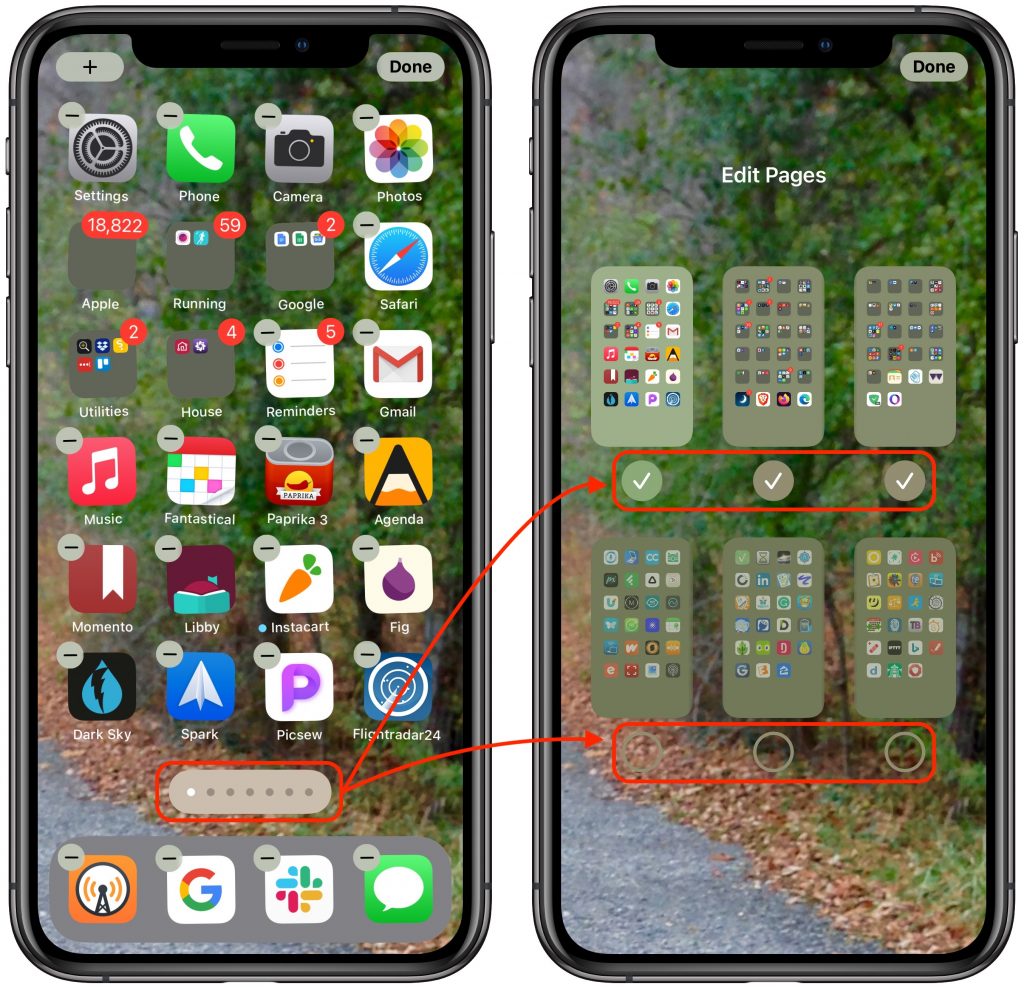

Super insightful and fresh perspective.
Well explained and easy to follow.
So glad I stumbled upon this.
Looking forward to your next post!
Truly a masterpiece of content.