Apple offers us these tips for ensuring our kids have a safe and happy experience on the computer. With simple settings in Parental Controls preferences, you can manage, monitor, and control the time your kids spend on the Mac, the websites they visit, and the people they chat with.
Before you can set up parental controls
Add each child as a user of your computer, and turn on parental controls for the user.
Manage a user with parental controls
Limit apps a child can use
To limit which apps your child can use and specify the age rating for apps they can open from the App Store, click Apps in Parental Controls preferences.
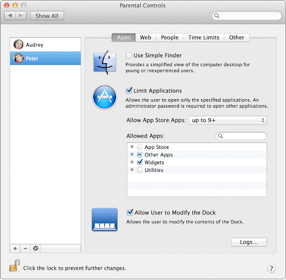
Set limits on App Store and other apps
Limit Internet access
To control which websites your child can visit using Safari, click Web in Parental Controls preferences.
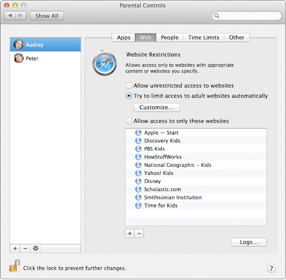
Filter inappropriate Internet content
Limit Game Center, Messages, and Mail contacts
To control Game Center play and limit whom your child can exchange messages and email with, click People in Parental Controls preferences.
Set limits on instant messaging
Limit computer time
To regulate when your child can use the computer, click Time Limits in Parental Controls preferences.
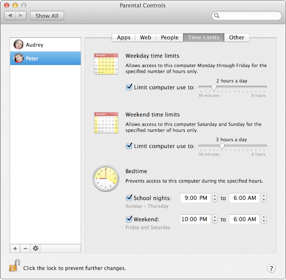

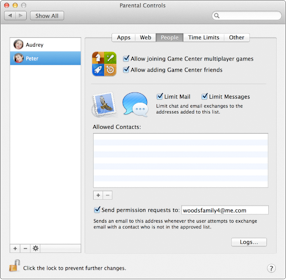
Super insightful and fresh perspective.
Well explained and easy to follow.
So glad I stumbled upon this.
Looking forward to your next post!
Truly a masterpiece of content.