Austin MacWorks provides Austin Apple users a haven
from the hassles of other providers by addressing Apple customers’ needs
in a friendlier environment, offering expertise that puts clients’ actual needs first.
Who We Are
Austin MacWorks is an Apple Authorized Reseller and Apple Authorized Service provider. In addition to a full line of Apple computers and iPads, we sell printers, scanners, accessories, peripherals and more. Our prices are the same as Apple’s, with an emphasis on building trusted relationships with all of our customers.
If you’re wondering if there’s an “Apple store near me” there is! With two convenient locations, we serve all of Austin, including West Lake Hills, Northwest Hills, Circle C, Tarrytown, Enfield, Lakeway, Downtown and more.
North Austin Location
5770 N. Mo-Pac Expwy, Suite 200
Austin, Texas 78731
512-323-6666
Mon.-Fri.: 10 A.M. to 5 P.M.
Sat.: 10:30 A.M. to 4 P.M.
Downtown Austin Location
450 W. 2nd St.
Austin Texas 78701
512-476-7000
Mon.-Fri.: 10 A.M. to 6 P.M.
Sat.: 10 A.M. to 4 P.M.
Recent Blog Posts
Stay Safe in 2026 with These New Year’s Resolutions
Kick off 2026 with smart security habits: back up every device, stay current on software updates, outsmart phishing attempts, avoid sketchy sites, and streamline your logins with a password manager.
Create Reminders to Return Calls Directly in the Phone App
Missed a call? Keep follow‑ups from slipping through the cracks by setting a callback reminder right in the Phone app on iOS 26 and iPadOS 26.
Clean Up Your Mac’s Login Items for Better Performance
Speed up your Mac’s startup, reduce conflicts, and improve security by cleaning out old login items. It takes just a minute in System Settings.
Get Social